How I Digitally Capture Videotapes
For the past few years I have had an ongoing project to preserve all my family's old home movies. This has involved a deep dive into understanding videotapes, VCRs, and video capture technologies that I never thought I would do, but I feel it's necessary to get the highest quality copies of everything I can before these tapes and their contents degrade further. Every once in a while I get asked how I do this and what tools I use, and this time I decided I'm going to blog about it. So thank you, Kendal, for asking!
What do you use to convert VHS to digital? I’ve got some old tapes I really need to convert over.
— Kendal Van Dyke (@SQLDBA) May 4, 2021
Let me start by saying that there are many ways to capture video and put it on a computer for editing or other purposes. Some of the tools I see available appear incredibly cheap and I'm not really sure of the quality of their output. (Anything that involves a USB dongle just seems sketchy to me.) The method I use is, based on my research, a good way to assure quality captures and a better final product. It's definitely not the simplest or cheapest process out there, but I think it works quite well. Also, consider checking out my related blog post on Why You Shouldn’t Convert Old Home Movies To DVD (or Blu-Ray).
The Big Picture
My video capture setup as it currently exists:

The VCR will get swapped out as described below, but the other parts of my pipeline haven't changed in over a year.
VCR
The main component of any capture setup, and the one that will determine the overall quality of everything, is your VCR (or camcorder or whatever else you happen to be capturing from.) If the output of your VCR doesn't look good, you're all but guaranteed that nothing further on down your processing pipeline will either.
VCRs are precision mechanical devices, and unfortunately there's a lot that can go wrong with them. Tiny differences between units can also mean that a tape that plays well in one VCR may not play as well in another, even one of the exact same model. For this reason, I have several VCRs in my arsenal, even multiples of the same format. Something that doesn't look good in one VCR may very well look better in another. Later VCRs, from the early 2000s, tend to have more features for the correction of video output, and those can make a huge difference as well. Here's some of the VHS VCRs I use:
- JVC HR-S9800U – This S-VHS VCR is my main unit for capture. It has several features for improving output quality, including a built-in TBC (more on that in a moment). It also has a dynamic drum, which allows the video heads to pivot for more accurate tracking. Later JVC models (HR-S9600 and higher) are generally sought-after by video archivists.
- Sony SLV-679HF – This VCR, while not S-VHS, produces some excellent output. I use this in cases where I encounter tapes that won't play well on my JVC.
- Panasonic PV-V4022-A – There is absolutely nothing special about this VCR other than it works. This is my "sacrificial lamb" player. When I encounter tapes of questionable quality, that I need to capture but don't want to risk ruining one of the far better VCRs above, I play them in this one.

Time Base Corrector
A Time Base Corrector, or "TBC" is the secret sauce to maximizing video capture quality. It's an analog electronic device that buffers a video signal, corrects it, and outputs a cleaner signal. It can reduce or eliminate things like video jitter and signal noise, and ensure the video is the best it possibly can be when it gets captured. Some later VCRs, like my JVC unit above, contain an internal TBC, however those can only correct certain issues. External units are much more powerful. My TBC of choice is an AVToolbox AVT-8710. If you'd like to learn a little more about TBCs, see this excellent post on DigitalFAQ.com.

Of all the components I list in this post, a TBC will be the most difficult to acquire. They haven't been manufactured in about 20 years, and are starting to become rare. They can still be found in places like online auction sites but fetch rather high prices these days. While TBCs are not required for video capture, they can greatly improve video quality. This is especially true on older tapes (hint: pretty much all tapes are getting old at this point) where the control track which signals the beginning of each video frame starts to degrade.
Video Converter

That analog video from the VCR (or TBC if you can swing one) then needs to become digital. For this step I use a Blackmagic Analog to SDI Mini Converter. This box literally takes analog video in on one side, and outputs digital video through SDI on the other side. There's nothing to install on any computer, and the few configuration options it supports are set via DIP switches. SDI stands for "Serial Digital Interface" and it's the professional standard for transmitting video through a coaxial cable. The output from this converter then goes into my…
Video Capture Card
Yes, I use an actual capture card inside of an actual desktop computer. I have a Blackmagic DeckLink Mini Recorder. They make several versions of this card; I use the cheapest model because I only need to process standard definition video (no HD video on a VCR!) and their lowest model is designed for SD only, so it works great. This card exists to take a SDI video feed and bring it into your computer so you can do something with it. In my case, that something is "save a lossless copy to disk." I want to capture all the quality I can from that tape, and preserve it so that hopefully I never have to play that tape again.
Computer
Contrary to popular belief, crazy-fast computers aren’t necessary for video capture, especially when you have separate hardware doing the digitization like I do. When editing videos, speed is absolutely your friend, however I’m not really editing anything. (I’ll discuss this in more detail in a later post). As a result, the machine I capture video on is actually my oldest. I capture video on a desktop computer that I built back in 2007. It runs Windows 10 just fine, and sports an Intel Core 2 Duo E4300 CPU, and 8GB of memory. Video storage is on 2x1TB hard drives in RAID 1 with Windows Storage Spaces.
Software
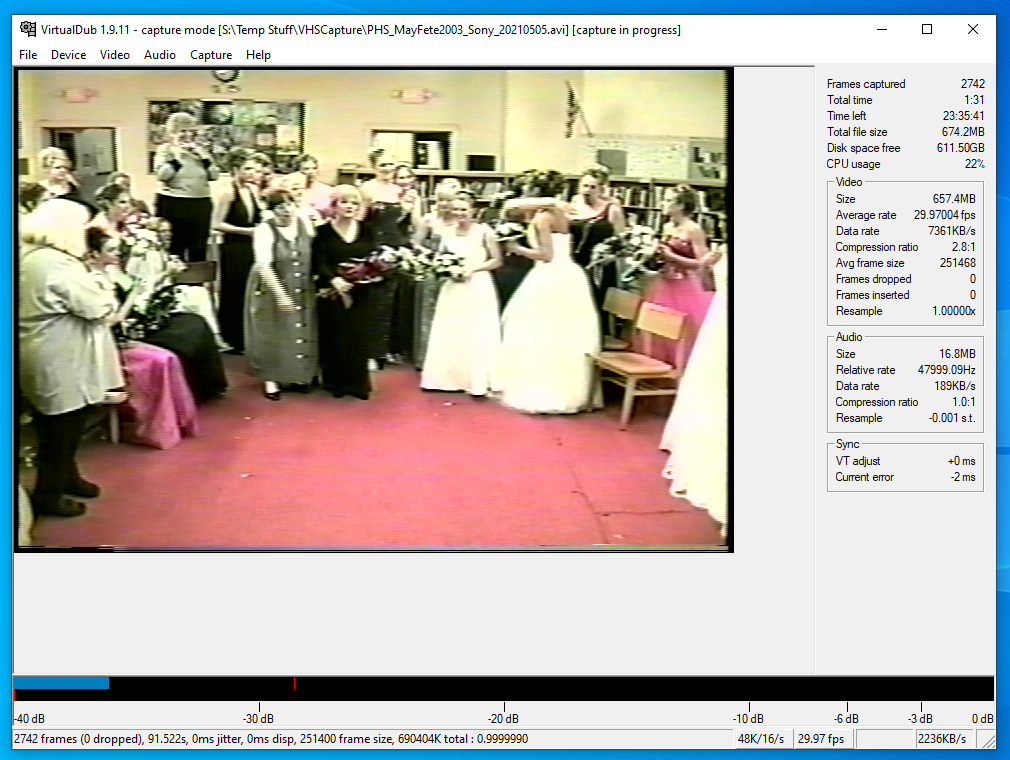
The software I use for capture is VirtualDub. Yes, it was originally released in 2000 and last updated in 2013. Yes, that makes it ancient in the world of software. But it does an excellent job of doing everything I need, so I have zero reason to use anything else. It's tiny, and doesn't even need to be installed – it just runs from an executable. It can also do delivery encoding, simple editing tasks, and has a wide variety of plugins available. It's also open source. I'm a big fan, and perhaps will write more about it in the future.
Codec
Last, but certainly not least, comes the capture codec. There are lots of video codecs out there for a wide variety of purposes, all with their own advantages, disadvantages, and compatibilities. This could also warrant its own blog post, but the codec I use for capture is Huffyuv. This is a losslessly-compressed codec that utilizes Huffman coding. It's simple enough that I only see about 20% CPU usage on my machine while capturing, and I usually achieve a compression factor of about 3.3. Using a lossless codec means I get an exact copy of whatever I was able to capture from the tape, and I can choose how much of that quality to dispose of via lossy compression for delivery later in my pipeline.
Next Steps
Capturing video is of course just half the battle – there's much more I do after that to get my videos into a form that is easier to view and share. But this is everything I do to create my capture files which are used as the base for making absolutely everything else.
If you like this post or have any questions, please let me know!